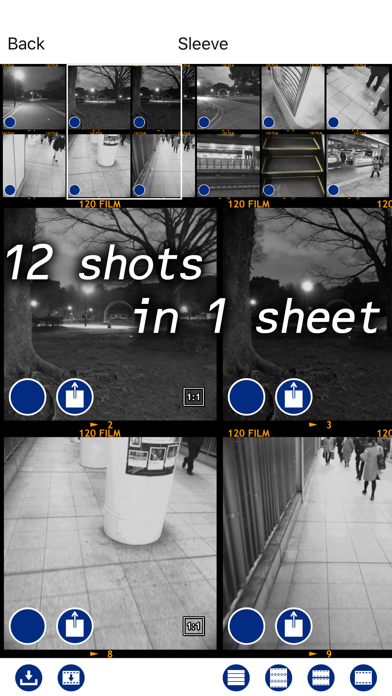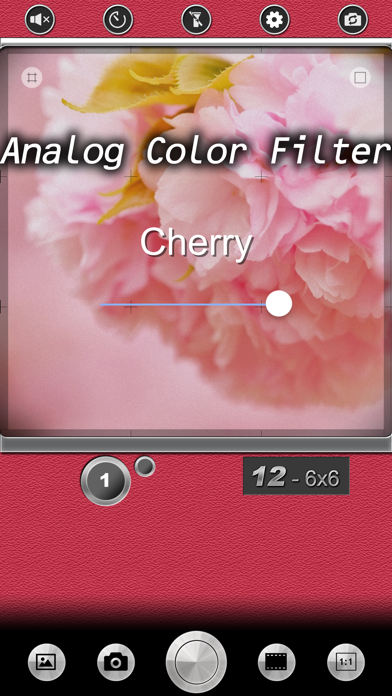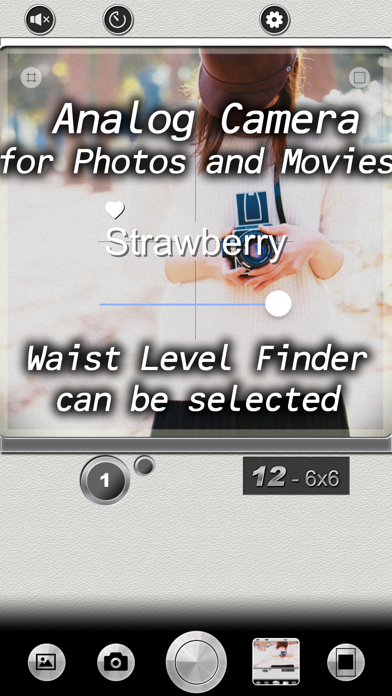
120 Film app for iPhone and iPad
Developer: Tomohiko Sugimoto
First release : 13 Feb 2018
App size: 18.7 Mb
Capture film-looking photos just like using a film camera. And you can also apply filter effects to pictures in your photo album.
You can capture the movies with film look effects in addition to the photos.
Unless 12 shots have been completed, you can not access to each pictures.
- You can take film-looking photos.
- You can not take out pictures unless you take 12 pictures.
- There are various color filters.
- There are also professional black and white, monochrome filters.
- You can choose the waist level with inverted image and the eye level with regular image in the viewfinder.
- You can also make photos in album film-looking or apply color filters.
- You can include location info into captured photo with GPS.
- Simulate 120 type film which is used in Hasselblad, RolleiFlex, Bronica and so on.
- 12 shooting rhythm makes you fun.
Features:
- To swipe viewfinder horizontally can select color filters.
- To move slider can adjust the effect of the strength.
- You can sort out filters to tap the heart button on the left-top corner of the filter’s name.
- To swipe viewfinder vertically can select film effects.
- Buttons around the viewfinder.
= Right-upper: Select photo frames.
= Left-upper: Select screen patterns.
= Right-bottom: Select viewfinder. You can choose the waist level which is the inverted image and the eye level which is the normal image in the viewfinder
- Switch front and back camera.
- You can load photos from your photo album with left bottom button. And you can save them after applied filter effects.
- To crop the photos which is loaded from the photo library as square and so on with the right-bottom button.
- Turn on flash.
- To tap the screen can change the focus position.
- Choose square aspect ratio or rectangle ratio format.
- Timer shooting is available with 3 seconds and 10 seconds.
- You can turn off sound effects.
- Once enable GPS location information, you can include location info into captured photo like standard iPhone camera.
Developing:
- In the default setting, when shot 12 pictures, the sleeve is developed and the picture can be taken out.
- The sleeve can not be displayed until 12 shots are taken.
- You can share each frame from the sleeve, save it, you can also take out sleeve image itself.
- Using the setting icon, you can change the above default behavior as to be able to save photo to library automatically every shooting.
- And also, you can save the original picture before filtering at the same time of shooting.
- You can choose the number of the row in the sleeve view by the right-bottom buttons.
- To save or share the image of the sleeve itself, press the bottom sleeve icon and select "Save Image".
Movies:
- To capture the movie, tap the camera button, you can turn on the movie mode.
- You can switch between the back and the front camera in the middle of capturing the movie.
- The movie is immediately saved in the photo album.
Settings:
- You can select the color of the skin.